How to generate multiple ID cards using DRPU ID Card Maker Software (Corporate Edition)
- support684
- Nov 10, 2016
- 2 min read
DRPU ID Card Maker Software (Corporate Edition) provides facility to create ID card with option to print and email designed ID card as per your need. Software provides facility to design variety of ID cards such as Employee ID card, student ID card, Visitor ID Card and other type of photo ID cards.ID card creator program is helpful for designing and printing multiple ID cards with different barcode value and text using Batch Processing Series feature. Software also provides ‘Live Group and Batch Processing Mode’ for designing ID card of group of people by browsing the details from excel file. You can also quickly design visitor ID card or Gate Pass for visitors by using ‘Visitor ID or Gate Pass Mode’. Design ID card using various image designing objects such as line, text, barcode, triangle, picture, signature, watermark etc. Software provides option to add photo on ID card either using camera or browse image that is saved on your computer system.
Software Feature:
Software provides facility to send designed ID card to single or multiple email IDs using inbuilt email setting feature.
Software has option to copy current card design to the other side of the card.
ID card designing utility provides facility to design new ID card or edit existing ID card format.
ID card maker software provides facility to specify color and background settings for ID card including solid color, gradient, image and style settings.
You can crop single or multiple images for ID card using image cropping tool.
Software provides facility to save designed ID card at user specified location at computer system.
Software allows you to exports designed ID card as image, as PDF and as template.
Design ID card using various image designing objects such as line, text, barcode, rectangle, ellipse, signature and other image designing tools.
Software provides facility to generate visitor ID card or Gate Pass for visitors.
Software allows you to capture image using camera settings option.
Steps to understand how to design and print multiple ID cards using DRPU ID Card Maker Software (Corporate Edition)
Step 1: Download and install DRPU ID Card Maker Software (Corporate Edition) on your computer system.
Step 2: Run the software and select the designing mode for designing ID card. Here we select ‘Design using Pre-defined template’ option for designing ID card.

Step 3: Select the template category and choose sample as per your need. Click on ‘Fill User Profile’ option to add details on ID card.
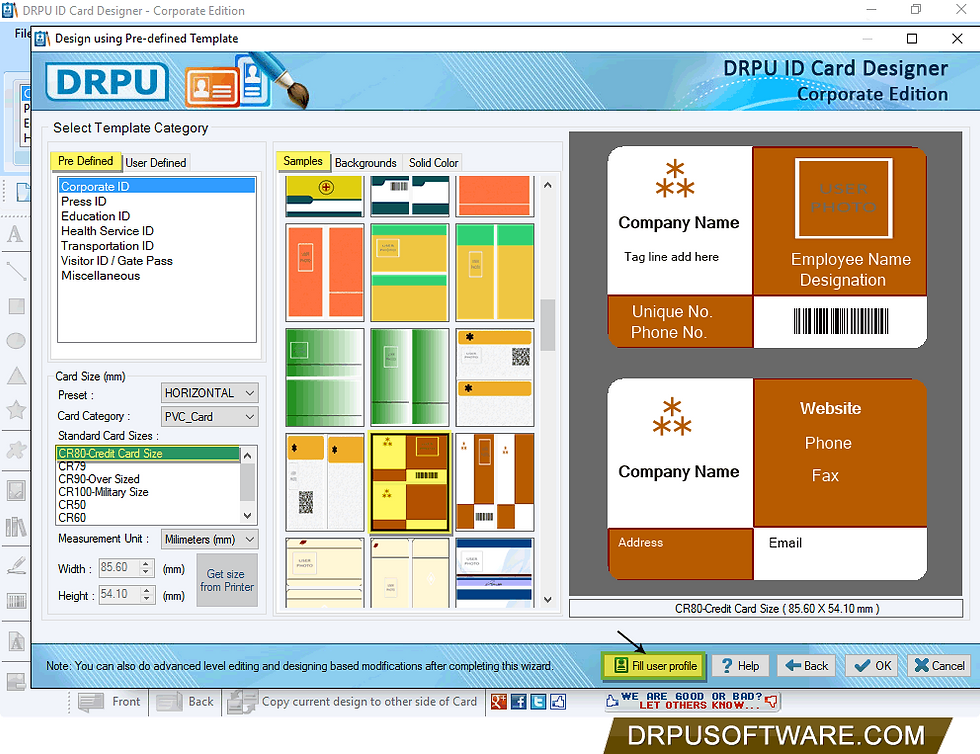
Step 4: Fill the user information either manually or browse details using excel file by clicking on ‘Browse Excel File’ button. Select the Data source, series/Excel column and select sides as per your requirements and click on ‘OK’ button.

Step 5: Here you can view front and back side of ID card with details.

Step 6: Using card properties you can make further changes in you ID card like Card size, shape etc.

Step 7: To print designed ID card go to ‘Print’ option and set print settings, then click on ‘Print’ button to print designed ID card.

For more information:
Visit: www.drpusoftware.com
Email: support@drpusoftware.com





















Comments